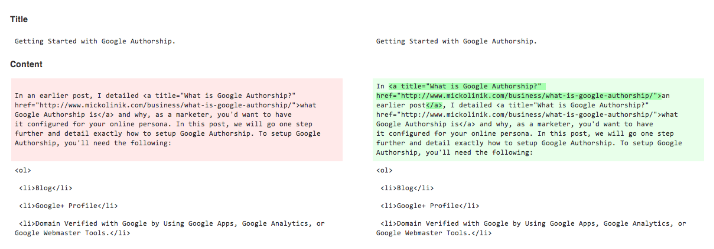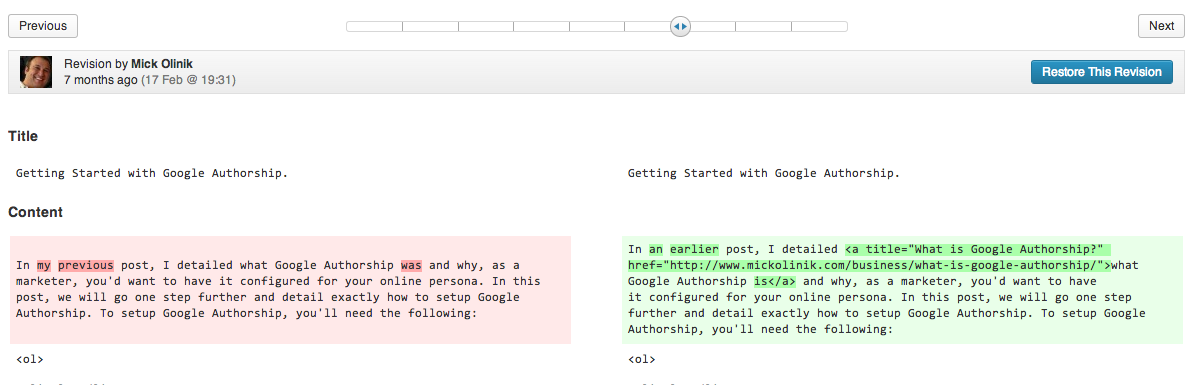One of the best features of WordPress 3.6 is the brand new revision system. WordPress has for a long while now had a fairly useless revision system. Not useless in the sense of how it worked, it worked fine, but the interface itself left much to be desired and many times put you in the position of doing “guess work” to restore a simple change when you made a mistake. With the new version of WordPress, all of that has changed, as noted by the WordPress 3.6 welcome screen:
From the first word you write, WordPress saves every change. Each revision is always at your fingertips. Text is highlighted as you scroll through revisions at lightning speed, so you can see what changes have been made along the way.
It’s easy to compare two revisions from any point in time, and to restore a revision and go back to writing. Now you can be confident that no mistake is permanent.
As a GitHub user, I absolutely love the new interface–because you feel right at home in the way it’s designed. Here’s a quick side by side to illustrate what I mean:
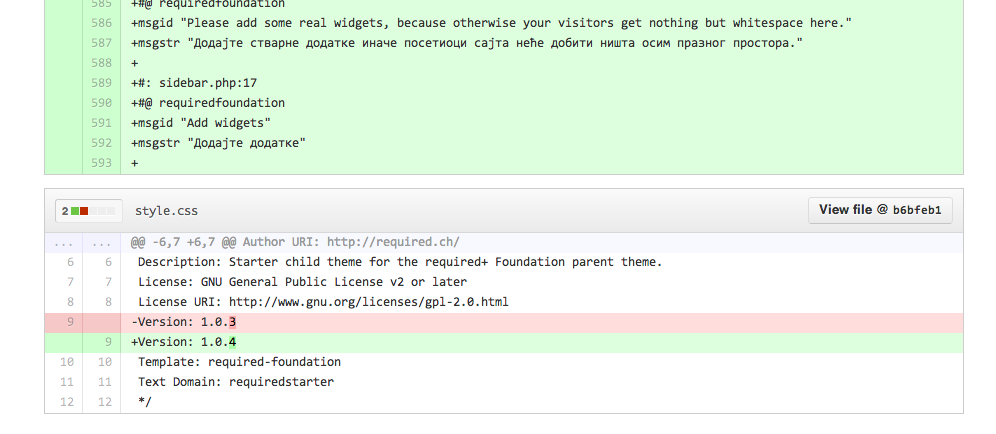 WordPress sits on the top and GitHub sits on the bottom–while they are not exactly the same I’m sure you can see my point of feeling right at home. The new WordPress revisions interface, much like GitHub, makes simple use of showing your old revisions next to your current using a red highlight to show what’s been removed and a green highlight to show what has been added to the file (or post!). This is a huge step above the traditional revision system in WordPress that was seen in WordPress 3.5 and earlier.
WordPress sits on the top and GitHub sits on the bottom–while they are not exactly the same I’m sure you can see my point of feeling right at home. The new WordPress revisions interface, much like GitHub, makes simple use of showing your old revisions next to your current using a red highlight to show what’s been removed and a green highlight to show what has been added to the file (or post!). This is a huge step above the traditional revision system in WordPress that was seen in WordPress 3.5 and earlier.
To access the new revision system simply look to the right of your edit window near where you see “Publish” or “Update” you’ll find a “Browser Revisions” feature. Select it!
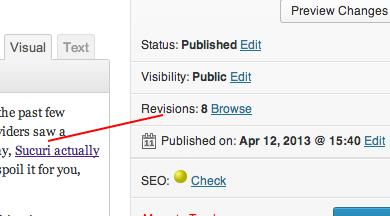
Once inside of the revision view, you can use the top bar to quickly rotate through older WordPress revisions–and compare them side by side with your current using the red/green highlighting system to illustrate what’s different:
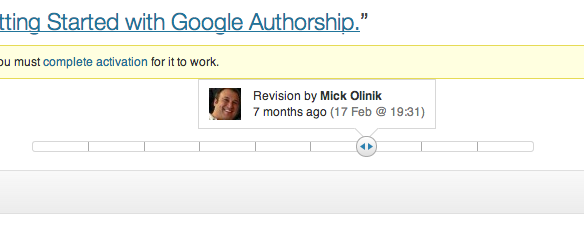
You’ll find the current on the right, and the older version on the left:
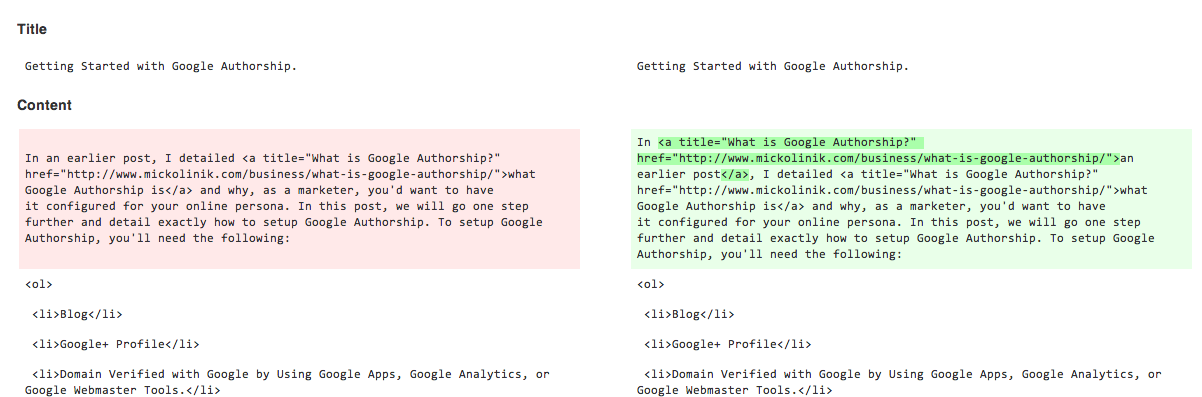
Once you’ve found the revision you want to roll your post back to, simply hit the “Restore this Revision” button and your post will be magically rolled back to the state shown on the left.
Pretty simple eh?